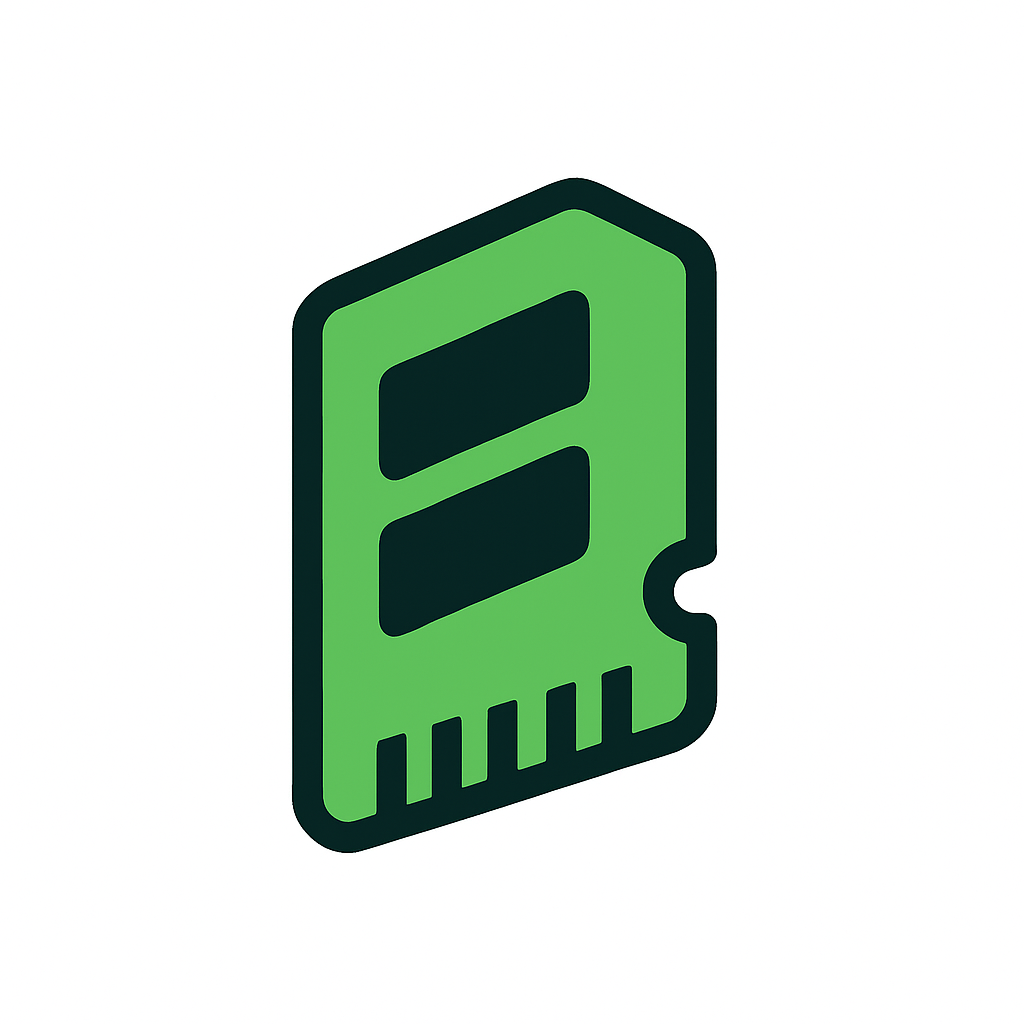Overclocking DDR5: Safe Voltage, XMP Profiles, and How Far You Can Push Without Voiding Your Warranty
⚠️ DISCLAIMER: Overclocking involves running hardware beyond manufacturer specifications and carries inherent risks including but not limited to system instability, data corruption, hardware damage, and voided warranties. The information provided in this guide is for educational purposes only. Any overclocking activities are performed entirely at your own risk. The author and publisher assume no responsibility for any damage to hardware, loss of data, or other consequences resulting from following this guide. Always ensure you have proper backups and understand the risks before attempting any overclocking.
DDR5 memory represents a significant leap in performance over its predecessor, offering higher frequencies, improved efficiency, and better overclocking potential. However, with this new technology comes new considerations for enthusiasts looking to extract maximum performance. Understanding safe voltage limits, XMP profiles, and warranty implications is crucial for anyone venturing into DDR5 overclocking. This guide will walk you through the essentials of safely pushing your DDR5 memory to its limits while maintaining system stability and preserving your warranty coverage.
Understanding DDR5 Voltage Specifications and Safe Limits
DDR5 operates at a lower base voltage than DDR4, with JEDEC specifications calling for 1.1V at stock settings compared to DDR4's 1.2V. However, the voltage regulation module (VRM) is now integrated directly onto the memory module itself, providing more precise power delivery and enabling better overclocking potential. For daily use, most DDR5 modules can safely handle voltages up to 1.35V-1.4V, which is considerably higher than the stock specification. Some high-end overclocking kits are rated for 1.45V or even 1.5V, though these higher voltages should be approached with caution and proper cooling.
The integrated power management IC (PMIC) on DDR5 modules monitors and regulates voltage delivery, but it's essential to understand that excessive voltage can still cause degradation over time. Temperature plays a crucial role in voltage tolerance – keeping your modules below 50°C under load allows for more aggressive voltage settings. Most manufacturers consider voltages up to 1.35V as safe for 24/7 operation, while 1.4V-1.45V enters the territory where long-term stability should be carefully monitored. Beyond 1.5V, you're firmly in extreme overclocking territory where degradation becomes a real concern.
XMP 3.0 Profiles: The Safe Path to Better Performance
Intel's Extreme Memory Profile (XMP) 3.0 and AMD's equivalent EXPO (Extended Profiles for Overclocking) represent the easiest and safest way to overclock DDR5 memory. These manufacturer-validated profiles contain pre-tested settings for frequency, timings, and voltage that have been verified to work with specific memory kits. DDR5's XMP 3.0 standard supports up to five profiles – three vendor-defined and two user-customizable slots – providing more flexibility than ever before.
Enabling XMP profiles typically doesn't void your warranty, as these are manufacturer-approved settings. Most memory manufacturers explicitly state that running their modules at rated XMP speeds is covered under warranty. However, it's important to verify that your motherboard and CPU officially support the XMP speeds you're attempting to run. For example, while Intel 12th and 13th gen processors officially support DDR5-5600, many users successfully run DDR5-6000 or higher through XMP without issues. The key is ensuring your entire system – CPU memory controller, motherboard traces, and power delivery – can handle the increased speeds.
Step-by-Step BIOS Configuration Guide
Step 1: Enter BIOS and Update
Begin by entering your motherboard's BIOS (usually by pressing DEL or F2 during boot). Before any overclocking, ensure you're running the latest BIOS version, as manufacturers frequently release updates that improve memory compatibility and stability. Navigate to your motherboard manufacturer's website, download the latest BIOS, and follow their update procedure.
Step 2: Enable XMP/EXPO Profile
Once in BIOS, locate the memory settings section (often under "Extreme Tweaker," "OC," or "Advanced" menus). Look for XMP or EXPO options and select the profile that matches your kit's rated speed. Most modern BIOS interfaces display the profile details, including frequency, primary timings, and voltage. Enable the profile and save your settings.
Step 3: Verify Stability
After enabling XMP, boot into Windows and verify stability using memory testing software like MemTest86, OCCT, or TestMem5. Run these tests for at least 4-6 hours to ensure stability. Monitor temperatures using HWiNFO64 or similar software – DDR5 modules should ideally stay below 50°C under load.
Step 4: Manual Tuning (Optional)
For those seeking additional performance, manual tuning can yield improvements beyond XMP. Start by slightly loosening primary timings (CL, tRCD, tRP, tRAS) while maintaining the same frequency, or try tightening subtimings. Adjust in small increments and test thoroughly. Common starting points include adjusting tREFI (can often be increased for performance) and tRFC (can sometimes be lowered).
Step 5: Voltage Fine-Tuning
If stability issues arise, try adding 0.01-0.02V increments to DRAM voltage, staying within safe limits. Some systems benefit from adjusting CPU System Agent (SA) voltage or DRAM VDD/VDDQ voltages. Remember that more voltage isn't always better – find the minimum stable voltage for your configuration.
Warranty Considerations and Best Practices
Understanding warranty implications is crucial when overclocking. Most memory manufacturers honor warranties for modules running at their rated XMP speeds, even though these exceed JEDEC specifications. However, manual overclocking beyond rated specifications typically voids the warranty. CPU warranties are generally not affected by memory overclocking, though Intel and AMD's official stance is that any overclocking voids processor warranty (though this is rarely enforced for reasonable overclocks).
To protect your investment, document your stable settings and always have a way to clear CMOS in case of failed boots. Many modern motherboards feature BIOS flashback or dual BIOS capabilities that can recover from bad settings. When pushing boundaries, increase parameters gradually and test thoroughly between changes. Keep detailed notes of what settings work and what doesn't – this information becomes invaluable when troubleshooting or building future systems.
Conclusion: Balancing Performance and Longevity
DDR5 overclocking offers substantial performance improvements, particularly in bandwidth-sensitive applications. By following safe voltage guidelines, utilizing XMP profiles, and methodically testing stability, enthusiasts can extract significant additional performance while maintaining system reliability. The key is finding the sweet spot between performance gains and long-term stability. Start with XMP profiles, ensure adequate cooling, and only venture into manual overclocking if you're comfortable with the risks and have thoroughly tested your configuration. With patience and proper methodology, DDR5 overclocking can unlock your system's full potential while keeping your warranties intact.
We can't find the internet
Attempting to reconnect
Something went wrong!
Hang in there while we get back on track
Top DDR5 Kits for Overclocking
-
CORSAIR Vengeance DDR5 RAM 32GB (2x16GB) 6000MHz
View on Amazon
-
G.SKILL Trident F5-6400J3239G16GA2-TZ5RK) Z5 RGB Series (Intel XMP 3.0) DDR5 RAM 32GB (2 x 16GB) 6400MT/s
View on Amazon
-
32GB 2x16 Kingston FBW
View on Amazon
This site is supported by paid affiliate links.