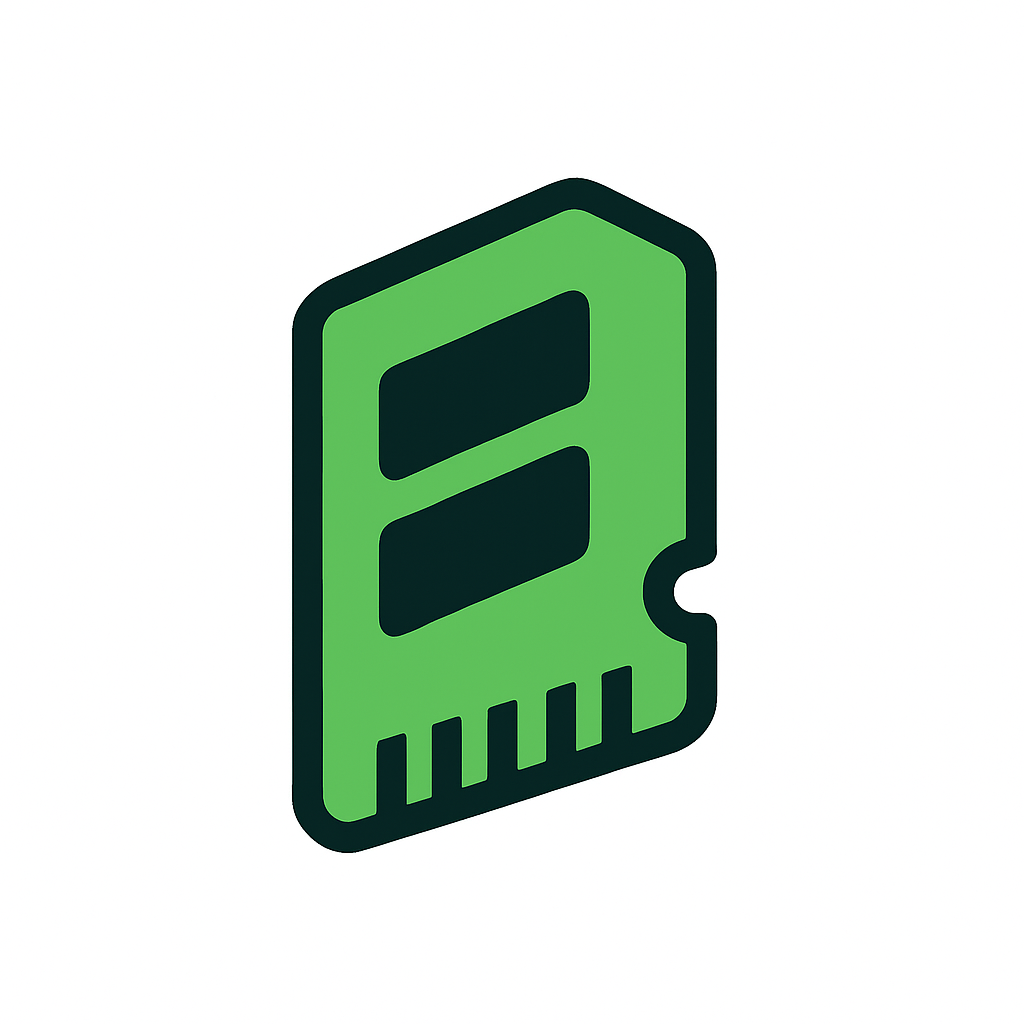Quick-Start Guide: How to Check If Your PC Is RAM-Bottlenecked (No Tech Degree Needed)
Your gaming rig feels sluggish, but is RAM really the culprit? Here's how to find out in 15 minutes without any technical expertise. Modern games are increasingly demanding, with titles like The Last of Us Part 1 requiring up to 24GB of RAM for optimal performance. The good news: Windows and free tools make diagnosing RAM bottlenecks straightforward. This guide walks you through three proven methods to identify memory issues, interpret the results, and make smart upgrade decisions. Whether you're running DDR4 or DDR5, we'll help you determine if your system's memory is holding back your gaming performance.
Windows Task Manager: Your first line of defense
Task Manager has evolved significantly in Windows 10/11, offering surprisingly powerful RAM monitoring capabilities that rival third-party tools. Press Ctrl+Shift+Esc to launch it, then click "More details" if you see the simplified view.
Navigate to the Performance tab and click Memory. The graph shows real-time usage over 60 seconds, but the key metrics appear below. "In Use" shows your current RAM consumption, while "Committed" reveals the total memory promised to all programs – this includes both physical RAM and virtual memory. When gaming, watch for memory usage consistently above 80-85%, which indicates potential bottlenecking. The committed value approaching its limit (shown as X/Y GB) is an even stronger warning sign.
For deeper analysis, switch to the Details tab and right-click the column headers. Select "Commit size" from the list – this shows the true memory consumption of each process, not just what's actively in RAM. Sort by this column to identify memory hogs. Many users mistakenly focus on the default "Memory" column, which only displays the working set. Commit size reveals the full picture, including memory that might be swapped to disk.
Screenshot description: The Details tab displays processes sorted by Commit Size in descending order. Your game might show 8GB in the Memory column but 12GB in Commit Size, indicating it's actually consuming more resources than immediately apparent. Background processes like Chrome with multiple tabs often reveal surprisingly high commit sizes.
Resource Monitor: Uncovering hidden memory pressure
While Task Manager provides the overview, Resource Monitor offers surgical precision in diagnosing RAM issues. Access it through Task Manager's Performance tab by clicking "Open Resource Monitor," or press Win+R and type resmon.exe.
The Memory tab presents a wealth of information, but focus on the physical memory bar graph on the right side. This colorful bar breaks down your RAM usage into categories: Hardware Reserved (gray), In Use (green), Modified (orange), Standby (blue), and Free (light blue). During gaming, you want to see a healthy mix of these colors. A bar dominated by green (In Use) with minimal blue sections indicates memory pressure.
The real diagnostic power lies in the Hard Faults/sec graph in the right panel. Hard faults occur when Windows must retrieve data from the disk because it's not in RAM – essentially, your system is using your SSD or HDD as slow supplemental memory. Sustained hard faults above 100 per second during gameplay indicate a clear RAM bottleneck. You'll experience this as stuttering, especially when entering new game areas or during intense action sequences.
Screenshot description: Resource Monitor's Memory tab shows the physical memory bar almost entirely green (In Use), with the Hard Faults/sec graph spiking repeatedly above 100. The process list reveals your game consuming 10GB of working set memory, while Windows and background processes claim another 6GB, maxing out a 16GB system.
MSI Afterburner: Real-time gaming diagnostics
MSI Afterburner, despite its name suggesting GPU-only functionality, excels at comprehensive system monitoring including RAM. Download it from MSI's official website or Guru3D, ensuring you install RivaTuner Statistics Server (RTSS) during setup – this enables the on-screen display.
After installation, click the settings icon and navigate to the Monitoring tab. Scroll through the "Active hardware monitoring graphs" list to find RAM-related metrics. Enable "RAM usage," "Pagefile usage," and "Virtual memory usage" by checking their boxes. For each metric, click it once to highlight, then check "Show in On-Screen Display" in the properties section below. Choose whether you want text or graph format – text is cleaner for gaming.
Here's a crucial distinction many guides miss: MSI Afterburner's "Pagefile usage" doesn't actually show pagefile activity – it displays commit charge, which is the total virtual memory committed by all processes. This metric is more valuable than physical RAM usage alone because it reveals when your system is overcommitting memory. If commit charge exceeds your physical RAM, Windows must juggle data between RAM and disk, causing performance issues.
Configure the overlay position by clicking and dragging in the preview window or using the corner selector buttons. Most gamers prefer the top-left corner to avoid interfering with game HUD elements. The overlay updates in real-time, allowing you to correlate memory spikes with in-game stutters or frame drops.
Screenshot description: The game runs with MSI Afterburner's overlay showing "RAM: 14,823 MB" and "Commit: 22,451 MB" in the top-left corner. The high commit charge relative to physical RAM (16GB system) explains the occasional stuttering during gameplay.
Game-specific monitoring tools and what to watch for
Steam recently upgraded its performance overlay significantly, moving beyond a simple FPS counter to comprehensive system monitoring. Enable it through Settings > In Game > Performance Monitor Settings, or press Alt+R during gameplay. Select the highest detail level to see RAM usage alongside FPS, CPU, and GPU metrics. This universal solution works across your entire Steam library without additional software.
NVIDIA users can access similar functionality through the NVIDIA App (replacing GeForce Experience) by pressing Alt+Z and navigating to Performance > Statistics. AMD users press Alt+R for Radeon Overlay, which includes system RAM utilization in gigabytes. Both overlays excel at showing the correlation between memory usage and frame drops, making it easy to identify when RAM becomes the limiting factor.
For definitive testing, certain games stress RAM more than others. Ark: Survival Ascended sets the current high bar at 32GB recommended, while Star Wars Jedi: Survivor shows measurable improvements even with 64GB. Microsoft Flight Simulator, Cities: Skylines, and heavily modded games like Skyrim or Minecraft also excel at revealing memory limitations. Run these titles at your preferred settings while monitoring RAM usage – if memory consumption exceeds 90% and coincides with stuttering or long asset loading times, you've found your bottleneck.
Modern games exhibit specific symptoms when RAM-limited. Open-world titles stutter when streaming in new areas, competitive shooters experience sudden frame drops during intense firefights, and strategy games slow to a crawl in late-game scenarios with many units. The telltale sign: your frame rate temporarily plummets while neither CPU nor GPU usage maxes out, indicating the system is waiting on memory operations.
Smart RAM upgrades for enthusiast gaming
The RAM landscape has shifted dramatically in 2024-2025. DDR5 has reached price parity with DDR4, making it the obvious choice for new builds. A 32GB DDR5-6000 kit now costs around $70-130, barely more than equivalent DDR4. For gaming, 32GB has become the new sweet spot – 16GB increasingly struggles with modern titles, while 64GB remains overkill for pure gaming.
For DDR5 systems, prioritize DDR5-6000 CL30 kits, which offer the optimal balance of performance, compatibility, and value. AMD Ryzen 7000/8000/9000 systems particularly benefit from this speed due to the 1:1 Infinity Fabric ratio. Intel systems show less sensitivity to RAM speed but still gain from faster memory. Beyond DDR5-6400, gaming performance improvements become minimal, making ultra-high-speed kits poor value for gamers.
Existing DDR4 users face a different calculation. With DDR4 production winding down and prices expected to rise 18-23% by late 2025, now might be the last opportunity for affordable upgrades. If your motherboard supports it, jumping from 16GB to 32GB of DDR4-3600 CL16 provides immediate relief from memory pressure. However, avoid investing heavily in DDR4 – save substantial upgrades for a full platform change to DDR5.
Configuration matters as much as capacity. Always use matched pairs in dual-channel configuration (typically slots A2 and B2 on four-slot motherboards). Enable XMP (Intel) or EXPO (AMD) profiles in BIOS for rated speeds – many users unknowingly run premium RAM at base speeds, leaving performance on the table. Access BIOS by pressing Delete or F2 during boot, navigate to memory settings, and select the appropriate profile.
Screenshot description: BIOS memory settings screen showing XMP Profile 1 selected, with RAM running at DDR5-6000 instead of the default 4800MHz. The voltage automatically adjusts to 1.35V, and timings show as 30-36-36-76.
Making the upgrade decision
After running these diagnostics, you'll fall into one of three categories. If RAM usage stays below 70% during gaming with minimal hard faults, your memory isn't the bottleneck – look elsewhere for performance improvements. Consistent usage above 85%, frequent hard faults, or commit charge approaching the limit signals an immediate upgrade need.
The middle ground – 70-85% usage with occasional spikes – requires judgment. Consider your gaming habits and budget. Competitive gamers who can't afford random stutters should upgrade preemptively. Patient gamers might wait for next-generation platforms. Stream while gaming or use Discord? Add 4-8GB to baseline requirements. Chrome tab hoarders need another 4-6GB buffer.
For new builds in 2025, start with 32GB DDR5-6000. This configuration handles current games with headroom for background tasks and remains viable for 3-5 years. Budget builders can start with 16GB but should use two 8GB sticks, leaving room for future expansion. The false economy of buying minimal RAM only leads to earlier replacement – spend slightly more now to avoid the hassle and expense of premature upgrades.
Remember: RAM bottlenecks manifest as stuttering and inconsistent frame times rather than uniformly low FPS. Use these tools to make data-driven upgrade decisions rather than guessing. Whether you stick with Windows Task Manager or dive into MSI Afterburner's advanced metrics, you now have the knowledge to diagnose and solve memory-related gaming issues. The best RAM is the RAM you don't have to think about – use these techniques to ensure your memory keeps pace with your gaming ambitions.
We can't find the internet
Attempting to reconnect
Something went wrong!
Hang in there while we get back on track
Recommended RAM Upgrades for Gaming
-
Corsair VENGEANCE LPX DDR4 RAM 32GB (2x16GB) 3200MHz
View on Amazon
-
Crucial Pro CP2K16G60C36U5B DDR5 RAM Kit (2x16GB) 6000MHz
View on Amazon
-
G.SKILL Ripjaws V DDR4 64GB: 2 x 32 GB, DIMM 288-Pin
View on Amazon
This site is supported by paid affiliate links.